Have you ever tried the Bliss OS Light version, which is based on Android 6?. If not, then this video is really special for you because in this video I will provide you with bliss of light for your 1 GB RAM PC. Yes, you are right. You can use this Android OS on your 1 GB RAM PC without any problem. If you have a low-end PC that runs very slowly, and if you are looking for a low-end Android OS, then this video is specially made for you.
Installation:
You will need these four things: Rufus, an ISO file, Disk Genius, and a pendrive with a size of around 2 GB. Since Disk Genius may not work for everyone, I'll also provide an alternative in this video. First, insert the USB into your system and then launch Rufus. Next, drag and drop the downloaded ISO file into Rufus. After that, click on the Start button, and the process will begin. Then, minimize Rufus and extract the zip file of Disk Genius. Once extraction is complete, you'll see a folder where you need to launch the setup.
Now Simply install it just like you install any other software. After the installation is complete, uncheck both boxes and click the Finish button. Then, go back to the same folder and copy these two files. If your PC is 64-bit, choose 64-bit, and if it's 32-bit, choose 32-bit. Then, paste these files into the main directory of Disk Genius and replace the existing files.
After that, launch Disk Genius. In the next step, select any partition you want, ensuring that the chosen partition is completely empty. Right-click on this partition and choose the format option. Then, select the EXT4 option and type any name in the volume label. Finally, click on the Format button, and your partition will be successfully formatted.
Friends, if Disk Genius doesn't work for you, you can use this alternative software. Installing it is also very easy. First, extract its zip file. Since its size is just 10 MB, it won't take much time. After extraction is complete, launch its setup and install it. Once the installation is done, copy this file from here and paste it into the main directory of the software, replacing the existing files. Then simply launch the software. After launching, select the partition, right-click, and choose the format option. Then, select the EXT4 option and click OK. After that, you'll see an Apply button in the top right corner. Just click on it, and your partition will be formatted.
Alright, now that we've created the partition and our pen drive has also become bootable, So now it's time to restart the PC. After restarting, you need to immediately press your PC boot key multiple times. For example, on my PC, the boot key is F 12, but it may be different for your laptop depending on the brand. Once the pen drive boots up, you'll see a screen with various options. If you want, you can test the operating system by clicking on the first option, but I prefer to install it directly on the hard drive, so I'll choose the fourth option.
This step is crucial. Here, you shouldn't select a Windows partition or any partition containing important data. Instead, choose the partition that you recently formatted as EXT4. After selecting the partition, press Enter. Then, choose the "Do not format" option and press Enter again. After that, you'll see three pop-ups. In all three options, select "Yes," and then your OS will be installed in just a few seconds.
After the OS is installed, you'll see these two options. Choose the option to reboot, and your PC will restart. After the reboot, you'll encounter the boot menu where you can also choose Windows, but for now, I just select Android OS and press Enter. Immediately after pressing Enter, the loading process will begin, and it may take 5 to 10 minutes to complete, so you'll need to wait a bit. Once the loading process is complete, a setup page will appear where you can quickly set up your OS, similar to setting up a normal phone.
Scroll Down For Detailed Video Guide
FAQs (Frequently Asked Questions)
Can Bliss OS Light run on any PC?
Bliss OS Light is designed to be compatible with a wide range of hardware configurations, including low-end PCs. However, it's essential to check the system requirements to ensure optimal performance.
Can I install Bliss OS Light alongside my existing operating system?
Yes, Bliss OS Light supports dual-boot installations, allowing you to choose between operating systems during startup.
Is Bliss OS Light suitable for gaming on low-end PCs?
While Bliss OS Light provides improved performance on low-end hardware, the gaming experience may vary depending on the specifications of your PC and the requirements of the game.
How often does Bliss OS Light receive updates?
Updates for Bliss OS Light are released periodically to introduce new features, enhancements, and security patches. Users are encouraged to stay updated to benefit from the latest improvements.
Is Bliss OS Light secure for online activities?
Bliss OS Light prioritizes security and privacy, offering built-in features to protect users' data and online activities. However, it's essential to practice safe browsing habits and use additional security measures when necessary.
Can I customize the interface of Bliss OS Light?
Yes, Bliss OS Light provides various customization options, allowing users to personalize their Android experience on PC according to their preferences.
What should I do if I encounter problems during installation or usage?
If you encounter any issues with installation or usage, refer to the troubleshooting section of the documentation or seek assistance from the Bliss OS community forums for prompt support and solutions.





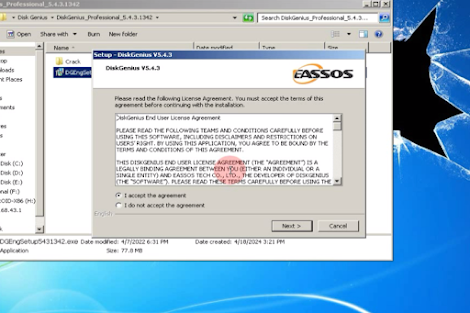



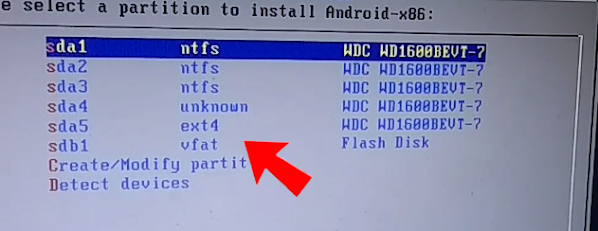


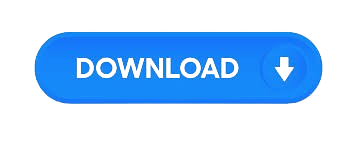



.png)
0 Comments